Do you feel that your iPhone has slowed down after an iOS 11 or 12 update? You are right because there are reports of iPhones slowing down because of the updates and that is irritating a lot of users. Here we are going to discuss the best ways to speed up your slow iPhone after update to match your unlimited data best mobile sim card deals.
-
Check the Battery Health
After you’ve updated your iPhone to iOS 11 or 12, you don’t have to panic as the battery life will be a bit shaky for at least one day. After one or two days you’ll feel the betterment in battery health but if you want to make it speedier and smoother you must go to the battery settings. Open the settings > battery > battery health option of the iPhone or iPad and manage the health there. If the battery health is below 80% you can have it replaced from the nearest service station. And the good thing is that Apple is giving a discount on battery replacements this year.
-
Free Some Storage Space
When you’ve updated your iPhone, it will start downloading updates and that can slow down your phone. The storage space will start running out and you’ll start experiencing random slowdowns. To manage the storage space, go to settings > general > iPhone storage. You can see here if there are some apps that are using too much storage space, delete them if they are unnecessary.
You’ll also get recommendations on the top of the iPhone storage settings about getting rid of the unnecessary apps. The ‘offload unused apps’ will delete the apps automatically that are of no use. Freeing up some storage space will have a big impact on your iPhone’s speed.
To free up some more space, you can also offload the photos and videos on your phone by using backup services such as Google Photos. Apple has also introduced a new feature for photo encoding that helps save the space. Go to Settings > Camera > Formats and select ‘high efficiency’ for that.
-
Reduce Motion
The new iOS updates are packed with animations and if you own an older version of iPhone, you might experience a slow performance because of the update. You can handle the situation by going to Settings > General > Accessibility and switch on the Reduce motion feature. This way the motion for various animations will be reduced such as those for opening apps, unlocking the device, and also for accessing the folders. From the accessibility option, you can also reduce transparency by going to the ‘increase contrast’ option. This will make sure that the CPU spends less power on various elements on the screen.
-
Disable Background App Refresh
You can also boost the speed of your iPhone by reducing the number of apps that are refreshed in the background. To do this go to Settings > General > Background app refresh. Also, check the location services by going to Settings > Privacy > Location services.
Now you can use your unlimited data sim card with your speedy iPhone.